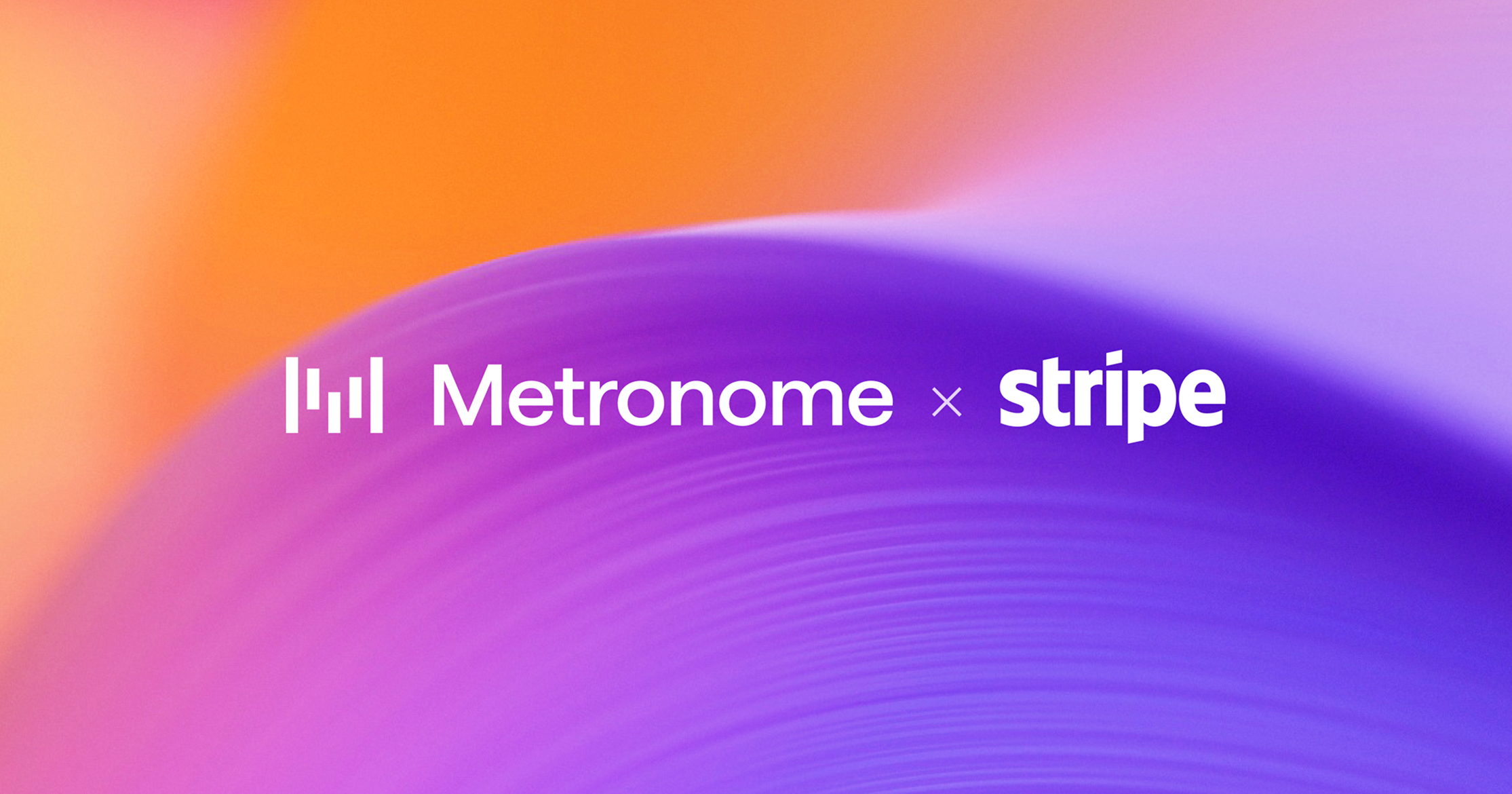Share
As the usage and billing source-of-truth for our customers, we recognize the importance of streamlining our customers' external workflows which rely on this data. We’re excited to announce that with the release of custom fields, our customers can now store additional metadata on Metronome entities to have a comprehensive view of customer data and connect data to different systems.
How do custom fields work?
Think of custom fields as metadata that can be added to Metronome entities such as customers, products, charges, and credit grants. Each custom field is represented as a key value pair. Keys are placed on entities, and values are set per instantiation of the entity. Values can be unique or non-unique.
For example, you can add a custom field key called ‘netsuite_item_id’ to Metronome charges. For each charge, you can add the corresponding unique value such as:
Charge: all_purpose_compute
netsuite_item_id: 0000000001
Charge: aws_compute
netsuite_item_id: 0000000002
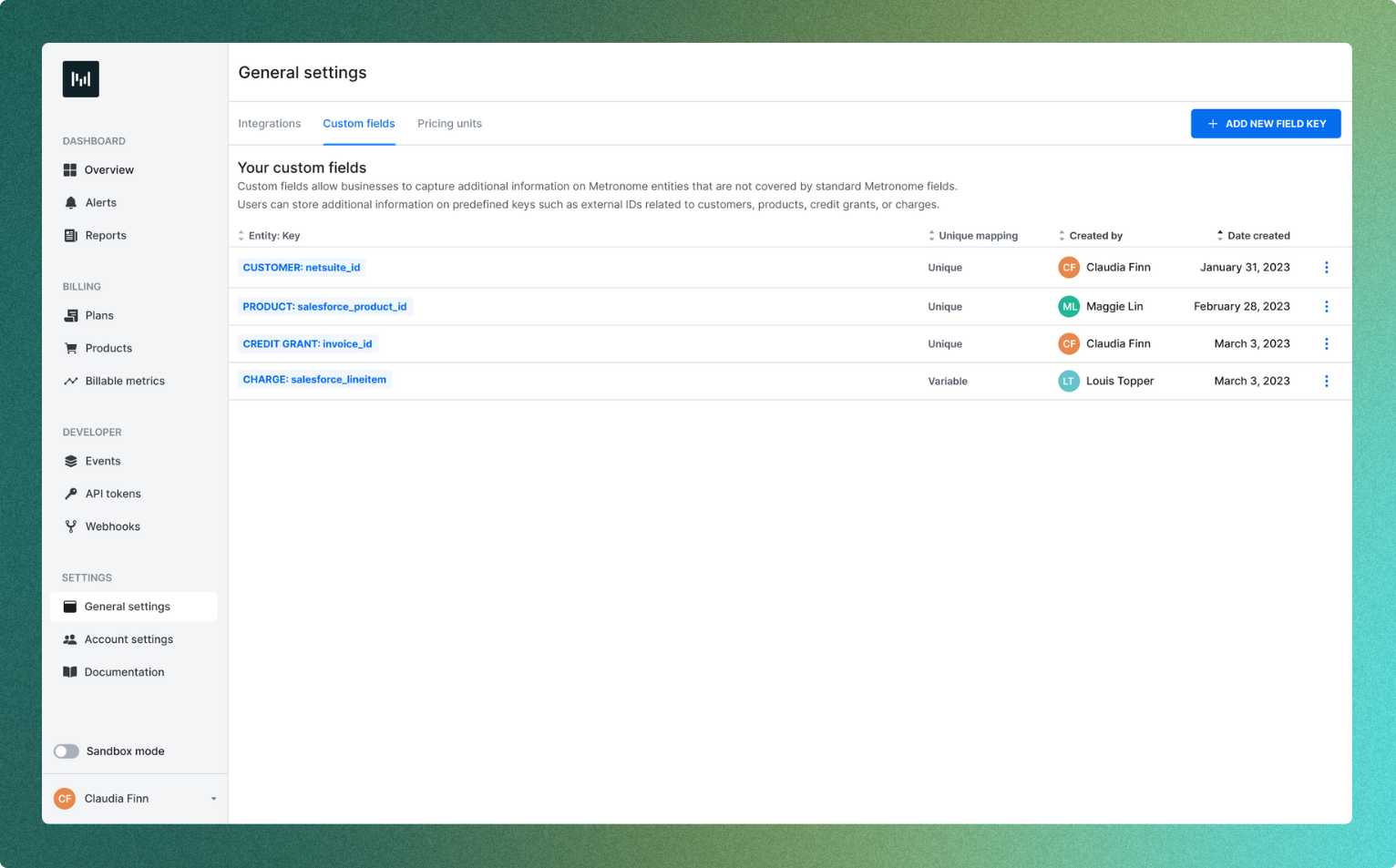
How can I leverage custom fields?
Maintain a customer source of truth
With custom fields, customers can quickly query the Metronome API and access centralized customer information. One example is pulling a customer in the Metronome API and seeing ‘salesforce_id’, ‘referring_partner’, ‘netsuitecustomer_id’ in one place.
Connect Metronome data to other systems
Custom fields can also be used to map fields from Metronome into customer-managed workflows and external systems. Developers interested in building their own workflows can now easily create custom scripts that use our API, without needing to maintain their own mapping of Metronome IDs to external IDs in another system.
Custom fields also unlock our ability to build integrations to connect Metronome with our customers’ tech stack. We’ll be announcing a few integrations soon—if you’re interested in testing out our new integrations, please reach out to your Metronome representative.
Get started
Custom fields are now available to all customers via the Metronome API and Metronome UI. Developers can create and manage custom fields through the API and business users can create new custom field keys and set custom field values in the Metronome UI. See our documentation for more details.
To create new custom field keys in the UI, navigate to General settings > Custom fields (see earlier product image).
To view or set the value of a specific custom field, use the more menu (three dots) on the specific entity that you want to set (see below).

You can contact us here or reach out to your Growth representative if you’re interested in learning more.


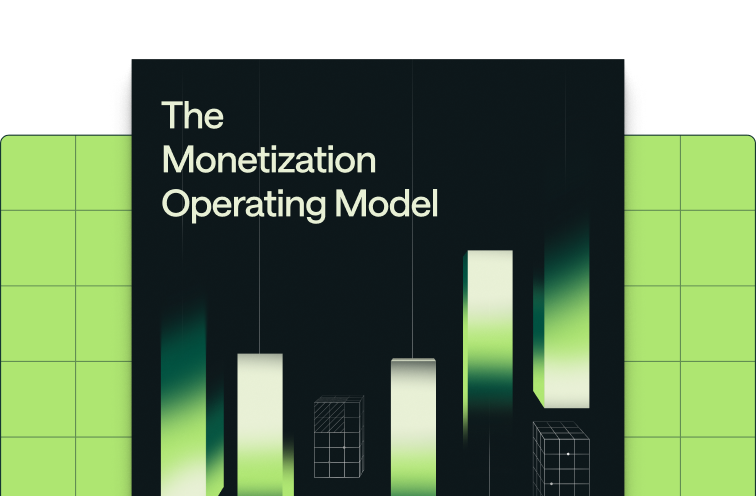
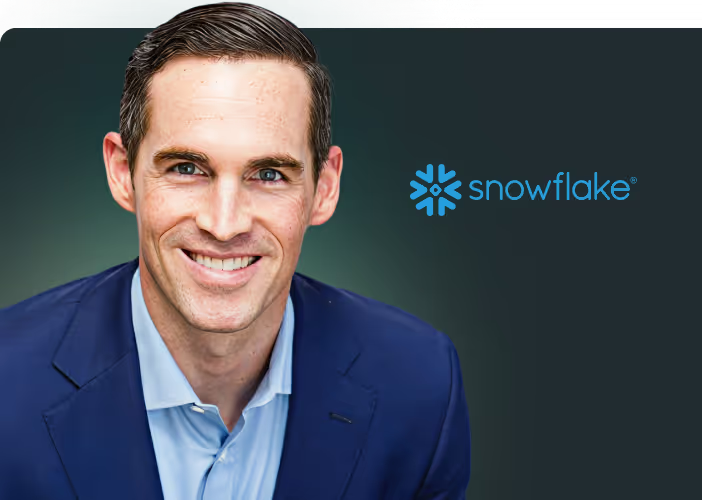

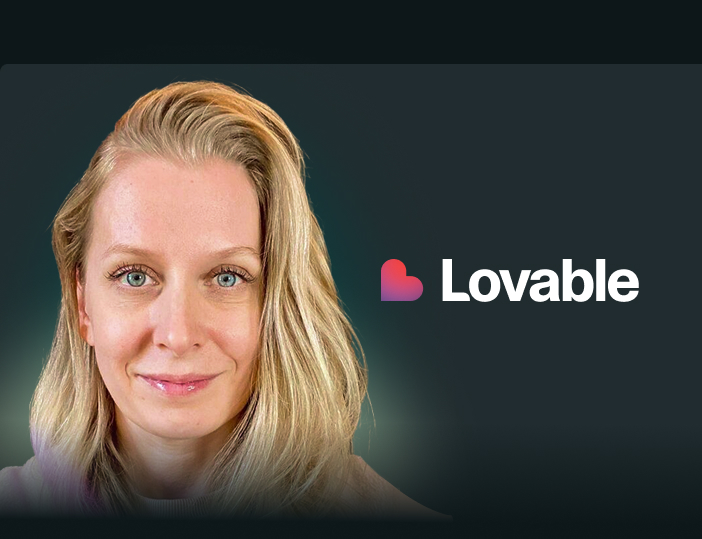
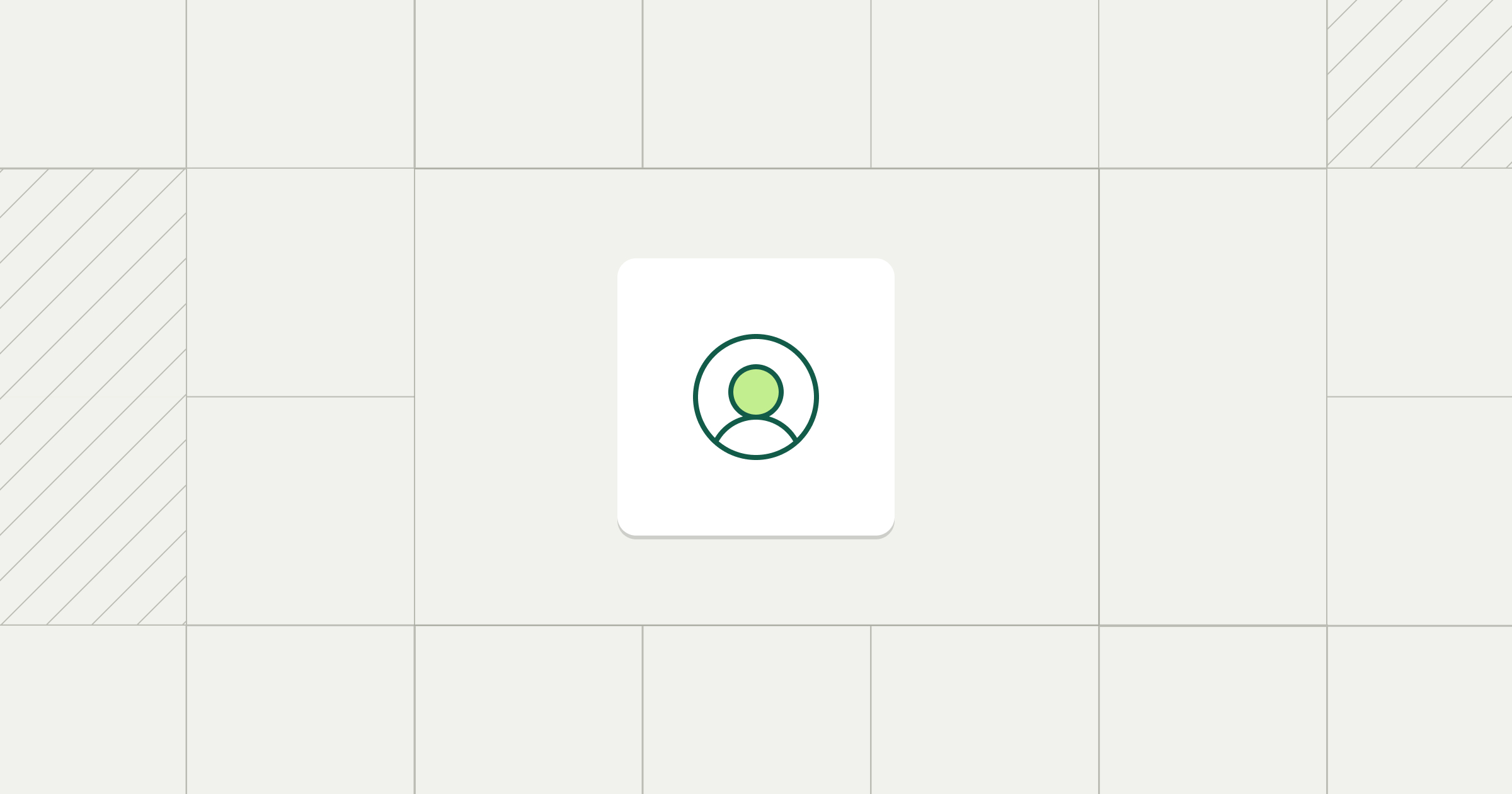

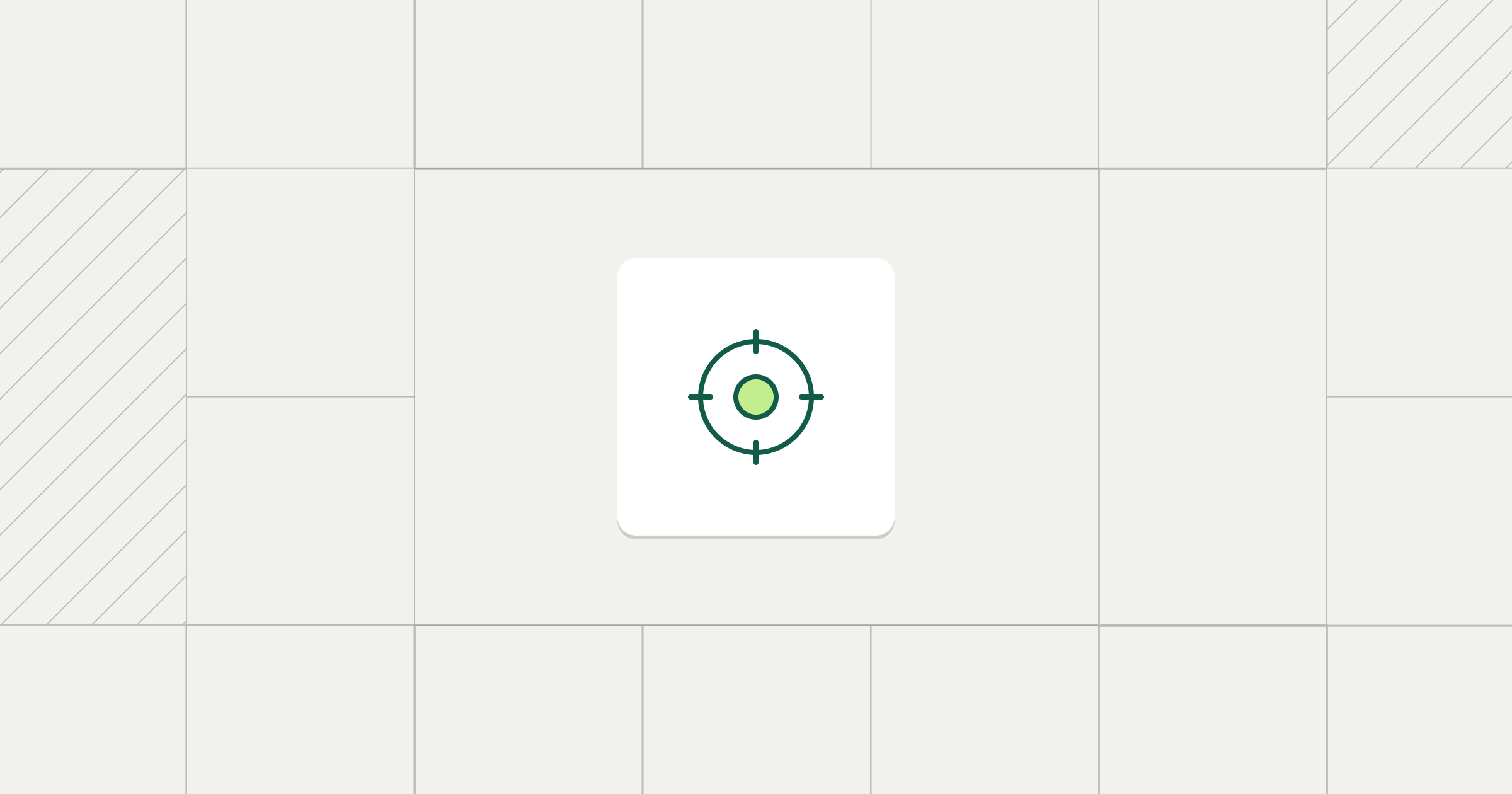
%25202%2520(1).png)